How To Fix Amazon Alexa, The Most Common Problems
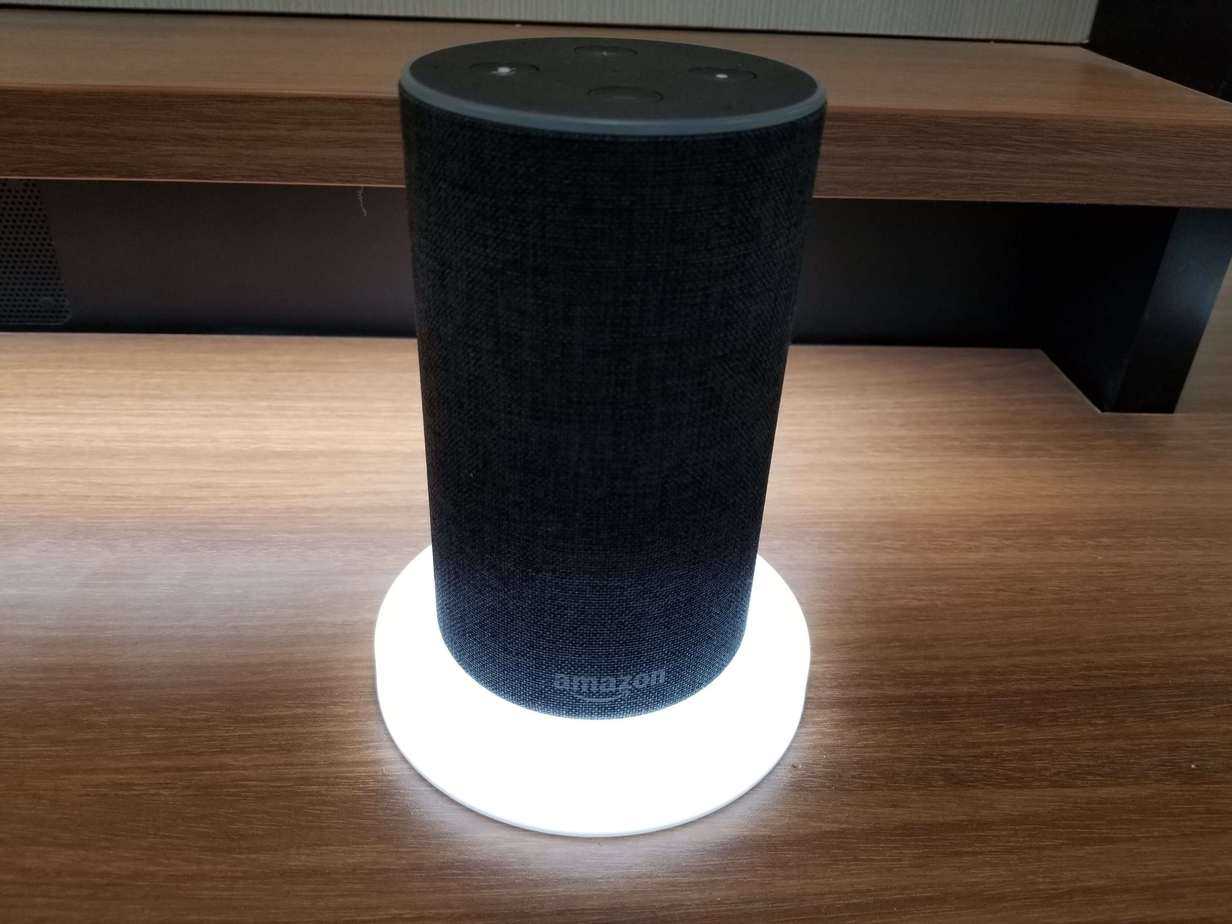
* We may earn a commission for purchases made using our links. Please see our disclaimer here to learn more.
The Alexa software as becoming one of the hallmark tools of smart-homes everywhere. There is a wide range of features supporting entertainment, communication, shopping, and more. For your home, you can control lights, appliances, temperature, security cameras, and other customizable routines.
But what are you supposed to do when Alexa doesn’t work properly? The technology isn’t foolproof after all, and you might occasionally run into problems. This overview will cover the issues you are most likely to experience. Read on to figure out how to fix Alexa.
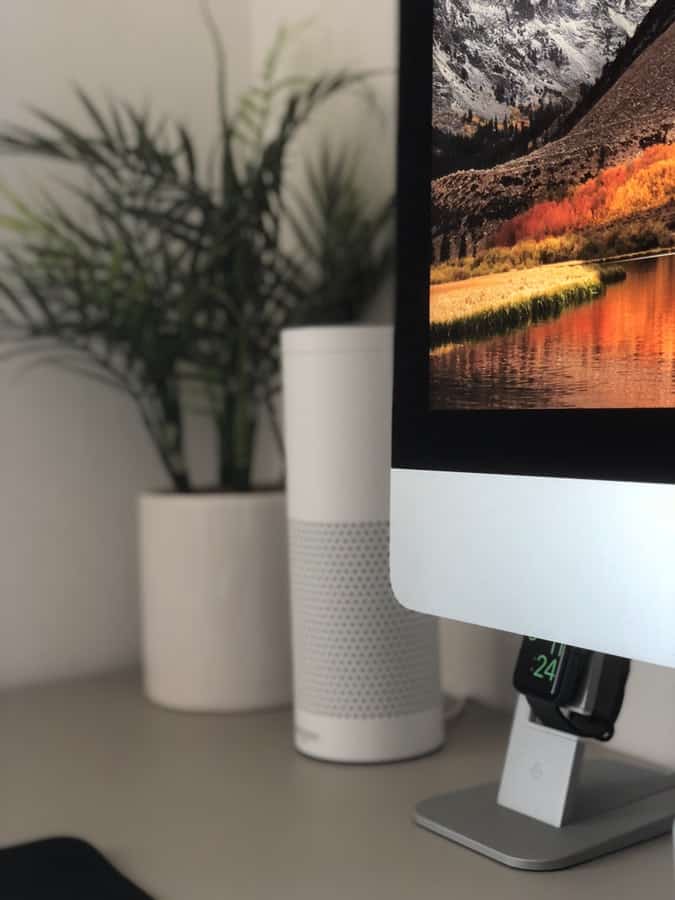
You Can’t Connect to Other Devices
One of the biggest draws of Alexa is the ability to control everything around with a simple voice command. It is the kind of technology we’ve seen in sci-fi media for decades. Now we can finally get that same experience! So, when you can’t communicate with other smart devices, it really defeats the purpose.
First, jump into the Alexa app and navigate your way to the smart home menu. Double-check your devices, and then select discover devices. You might have to go through some more inputs to get things connected. Refer to each individual product’s guide to be sure.
Not every device is compatible either. You can find a complete list of items online. Sometimes a companion app needs to be downloaded first. The devices that do support Alexa products should have A2DP SNK or AVRCP capabilities. This stands for Advanced Audio Distribution Profile and Audio/Video Remote Control Profile respectively.
Bluetooth could be a problem as well. Try opening up the Alexa app and opening up settings. Go to the Bluetooth option. Here you can select “clear all paired devices” which will reset everything. After that, go ahead and try to pair what you need.
Finally, make sure all devices are connected to the same Wi-Fi network and all software has been recently updated.
Alexa Struggles to Hear Commands
While Alexa has been designed to pick up on the user’s voice as time goes on, sometimes you get stuck with the same response. “I’m sorry, I don’t understand the question.” Hearing that phrase a few dozen times can be quite irritating. Don’t worry Amazon predicated that voice recognition could be an issue for some people.
If you head into the settings, you’ll find an option called “voice training.” A series of prompts will be given, asking you to speak certain phrases. The phrases are already programmed in and designed to help Alexa figure out your speech pattern faster.
When you are done, you can take a look at the results. Go back into settings, and look at the device history. Here you will find a record of anything that was said directly to Alexa. It will be clear whether she heard exactly what you said or not.
Another common problem is ambient noise. If there is too much going on in the background, Alexa will struggle to identify your voice. You don’t need dead silence but move Alexa away from any other devices. This is also a good idea because there is a potential for interference from devices that emit other signals.
Alexa Activates Too Often
The wake word “Alexa” triggers your device to startup and listen for the next command. Audio from other devices and similar-sounding words can accidentally trigger your device. If you find this happening much too frequently, you can go into the settings menu to change the wake word.
Once in settings, go to device options. Then select wake words for a few more preset options. Unfortunately, you can only choose from “Amazon”, “Alexa”, “Echo”, or “Computer” (bonus points for the Star Trek reference). You can actually set the wake word to be different for individual devices. A neat trick if you want to keep things in the same room more organized.
Hopefully, this helps fix Alexa from starting up when you don’t need it. You may just need to move your device further from other audio sources, should you still have problems.
Wi-Fi Issues
This could be a problem with your device’s Wi-Fi connection or issues with your router and modem. First things first, take a look at your Alexa device. There is a Wi-Fi indicator that should be on. It is the same LED that indicates power. If you see that the light is orange, and no longer white, you’ve lost internet connection.
Second, you’ll want to go ahead and reboot all your devices. It’s the oldest trick in the book, and still often does the job even today. Go ahead and reboot the router, modem, and Alexa device as needed. You may also need to move your devices closer to each other. If you are unfamiliar with dual-band frequencies, the 2.4Ghz signal is better for longer distances. The trade-off being it is a less powerful connection. The opposite is true of the 5Ghz signal. A better connection over shorter distances. The 5Ghz can also help if there are a lot of other nearby signals around.
 My Skills Are Not Working
My Skills Are Not Working
There are a lot of Skills you can access for Alexa. Plenty of them are quite handy, but if for someone reason one starts causing you issues, it can be disabled. The app can access your list of Skills and has an option to manage the preferences of each skill. Here you can switch the Skill off. Or you can completely disable the Skill all together. You try activating it again later. There might just need to be a software update, or the simple act of resetting the skill can fix the issue.
Summary
As smart-home technology continues to develop, we imagine that the systems involved will get more complicated. There are sure to be more common issues as we get used to integrating everything into our daily lives. It is an exciting time for tech lovers everywhere, as we continue to make sci-fi the reality.
When you run into issues with Alexa, make sure to try everything on this list. The solutions might seem simple, but sometimes that is all you need. For more skill-specific issues, try checking out the Amazon developer forums for more details.