How To Fix Alexa Blue Ring – Comprehensive Guide
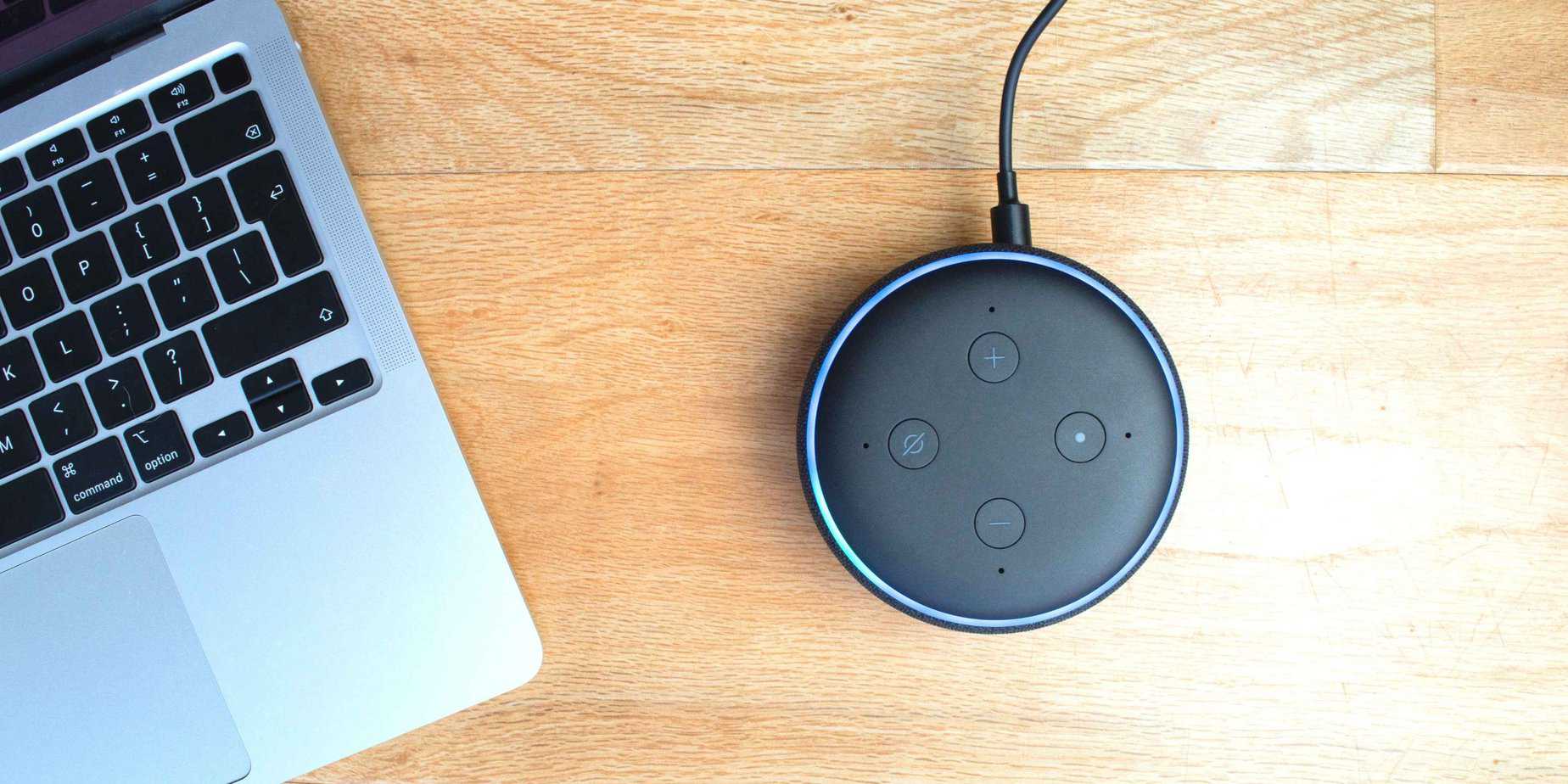
* We may earn a commission for purchases made using our links. Please see our disclaimer here to learn more.
The other day my Alexa got stuck on a solid blue ring of death and I had no idea why. Of course, as a smart home blogger, my job is to look into what this Alexa blue ring means, why it happens and what we can do to fix it.
The most common fixes for the Alexa Blue ring problem are:
1. Unplug Alexa and Wait 5 Minutes
2. Check Your Internet Connection For Problems
3. Turn off Do Not Disturb Mode
4. Use Original Amazon Adapter
5. Reset Your Amazon Echo
In this article we go into detail on all of these fixes, but first lets looks at what the different colored rings actually mean.
Infographic Summary of Alexa Light Rings
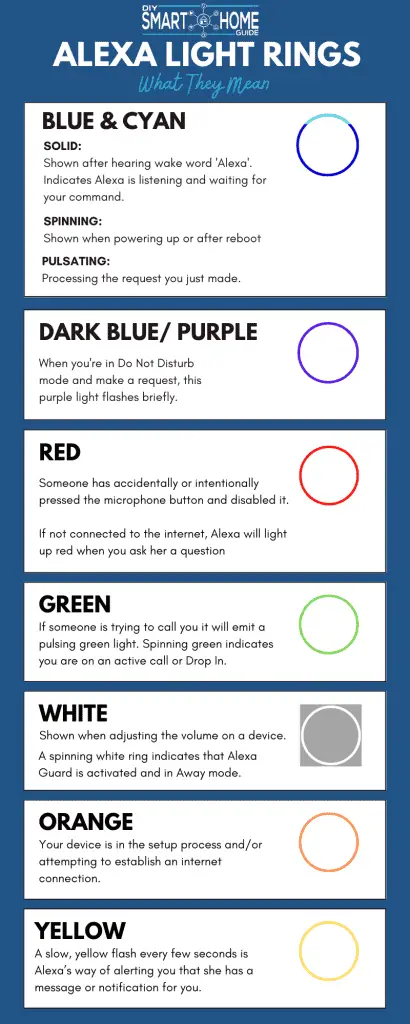
Types of Blue Ring and What They Mean

There are actually several types of Alexa Blue Ring that you might see on your Amazon Alexa device.
These ‘Blue Rings’ refer to a blue circle of light that appears on the top of your Alexa device.
Below I’ve listed up what each of the blue lights mean.
Solid Blue Light With Cyan (Cyan On Blue Ring)
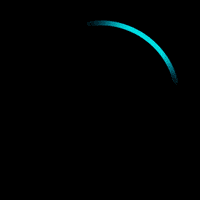
The ‘Cyan on Blue’ ring (or the Cyan Spotlight as it’s called by Amazon) is the Alexa Blue Ring you will likely see the most.
This blue ring is shown right after you say the wake word ‘Alexa’. It indicates that Alexa is listening and waiting for your command.
The blue light ring also glimmers for a few seconds to show when Alexa has heard and is processing your voice commands.
If you see a this blue light but haven’t issued a command, it could just mean the wake word has been accidentally triggered by the TV, radio or someone saying a similar word to ‘Alexa’.
If you see a brief glimmering blue light, this could mean the device is receiving a software update from Amazon.
Spinning Blue With Cyan
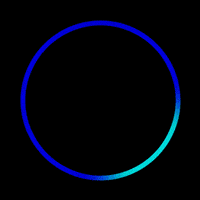
When your Amazon Echo is powering up, it will be show a slowly spinning cyan and blue light. The color changes to orange when it’s in setup mode.
So, after unplugging and plugging-in your Alexa device, don’t be alarmed if you notice a blue spinning light ring with cyan sections. This is just indicates that it’s rebooting after being shut down.
During boot up, interactions are not possible; however, once the setup has been successfully completed, it will emit flashes of both blue light and cyan light momentarily.
Pulsating Blue and Cyan Light
Is your Alexa device flashing a pulsating cyan and blue light? Then it’s currently processing the request you just made. These colors will usually show while Alexa is responding to you, but sometimes can appear when setting up additional skills or features.
Dark Blue/ Indigo/ Purple Light:
While most would consider this color to be purple, I’ll include it here as some may view it as a deep blue or indigo.
When you’re in Do Not Disturb mode and make a request, this purple light flashes briefly.
When first setting up your Alexa (or after a reset) a purple coloured ring during setup mode indicates there may be issues with your Wi-Fi connection.
What Causes A Solid Blue Ring?

The most common reasons for the Alexa Blue ring are:
1. Non-Amazon or Faulty Power supply being used
2. Faulty Power Outlet
3. Alexa cannot connect to the Internet
4. Do Not Disturb Feature is Turned On
5. Not Rebooted Properly
6. Failed or Corrupted Software Update
7. A Factory Reset is Needed
If your Echo Dot or similar Alexa device is showing a constant blue light there could be several reasons for this.
Here are the typical reasons why this might happen and how to fix it.
1. Faulty or Non-Amazon Power supply
When the Amazon Alexa device is not getting enough power, this can cause the solid blue ring issue
I’ve seen this happen when people have mistakenly used a different USB plug for their Alexa device.
Check to make sure you are using the original power adapter and original cord that came with your Amazon Echo device. In the US, the adapter is a USB plug, but it requires more power than most USB plugs (1.8 Amps).
2. Faulty Power Outlet
Similar to the above, if you have a faulty power outlet, your device might not be getting enough power.
Try moving your Alexa to a different power outlet to see if it fixes the problem.
3. No Internet Connection
The Alexa blue light will be shown if you’re having difficulty connecting your Echo device to the internet.
The first thing to do is use the voice command “Are you connected to the internet?”, if Alexa is able to respond she will provide network diagnostics for any Alexa-enabled devices.
If there is no response from Alexa try rebooting. If this still doesn’t work try the following troubleshooting tips:
Ensure that your Echo is within a maximum radius of 30 feet (or 10 meters) from your wireless router.
Make sure your Echo device is not situated too close to any sources of interference like microwaves, baby monitors or other electronic devices.
Check your router is functioning correctly and test the connection with other devices.
If other devices cannot connect, unplug your Echo device then restart your Internet router and/or modem. When your router has fully restarted, plug your Echo back in.
If other devices can connect to the internet, go to the Alexa App and re-enter your Wifi password.
Try disconnecting some of your other devices for a while and see if this helps with Echo’s connectivity.
4. The Do Not Disturb Feature is Turned On
Another reason for the blue light showing on Alexa is that you might have accidentally turned on the Do Not Disturb mode.
(NOTE – in DND mode, the light is actually Purple but some people might see it as a dark blue)
To check this follow these instructions:
Open then Alexa app and tap on the ‘Devices’ icon in the bottom menu.
Tap on your device
Click on the settings gear icon in the top right corner
Scroll down to the ‘general’ section and check the ‘Do Not Disturb’ settings. From here you can turn it on and off or schedule it.
5. Reboot Issues
Sometimes the Echo Dot and other Alexa devices get stuck on a solid blue ring when restarting or after rebooting. I’ve seen this happen after power cuts as well as after ‘normal’ reboots.
If this happens try unplugging your Alexa from the power, wait five minutes, then plug it back in.
6. Failed Software Update
Alexa will automatically update on a regular basis, but if for some reason the power goes out mid-update, it could cause a corruption.
If this happens, first, try unplugging the device and waiting for 5 minutes, then plugging back in. If that doesnt fix it, it may need a factory reset.
7. Factory Reset Needed
If your Alexa is still showing a constant blue light and all else fails, you can try a full factory reset.
This is not difficult to do, check out my article here that shows (with video guides) how to reset all Amazon Echo devices.
Why Do They Call It “Blue Ring of Death”?
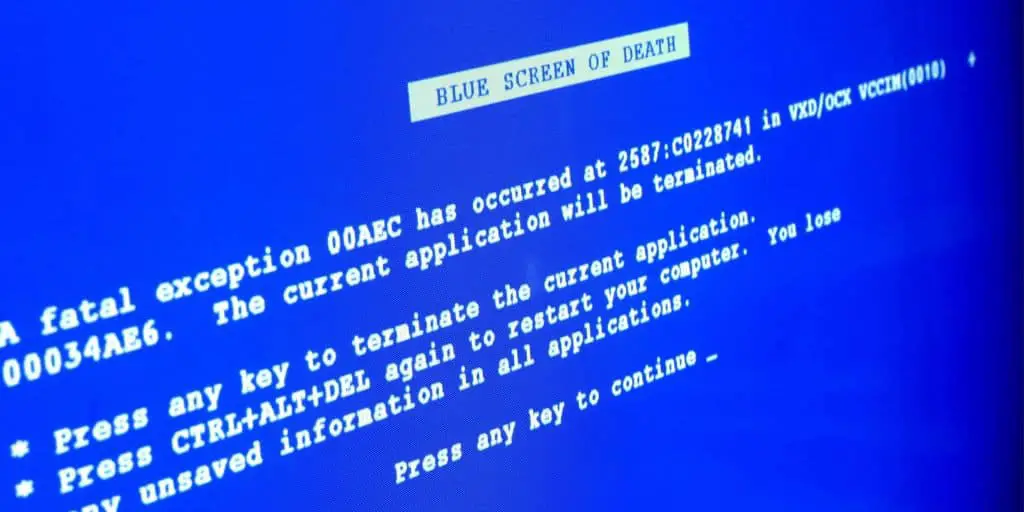
Well, that’s the internet for you. The Playstation 4 has a thing called the Blue Light of Death and Windows has a Blue Screen of Death and so the internet just coined the phrase the blue ring of death.
This is usually used in reference to a solid blue ring appearing on the top of the Echo device when the device is malfunctioning, or refuses to do anything.
What Steps Can I Take To Troubleshoot My Alexa Blue Light?
1. Unplug and Wait 5 Minutes
Unplug your device and wait for at least FIVE minutes then power up and see if it fixes the problem.
2. Check Your Internet Connection
Check that Alexa is connected to the internet and/ or check your router to see if you have internet connections issues.
3. Turn off Do Not Disturb
Go to Alexa app settings and make sure that “do not disturb” is turned off.
4. Use Original Amazon Adapter
Make sure you are using the original adapter that came with the Amazon Alexa or pick up a replacement from Amazon over here.
5. Reset Your Amazon Echo
Reset your Amazon Echo by following the steps in my full guide here. This lists up all Amazon Echo devices and shows you how to reset them. Each one has a video guide to help you.
Why Does My Amazon Echo Device Randomly Turn Blue?
You might notice that your Amazon Echo turns on by itself on occasion.
This can be caused by background noise, like a TV or radio running in the background. But if you notice that it’s happening for a few minutes and then goes back to normal then it could be that your Echo device is running an update.
How to Fix Other Amazon Echo Problems
Solid Red Light Ring
As well as showing a solid blue light, another common issue is the Alexa getting stuck on a solid red light. If you have this problem head on over to my article here that shows you what this means and how to quickly fix this.
Amazon alexa not responding
And if your Amazon Alexa is just not responding at all, you might be wondering if it’s completely died. If that’s the case you’ll want to check out my guide here that goes into detail on why your Alexa is not responding and exactly what to do about it.
Ever have the issue of Alexa activating too much? To stop this you can actually change the ‘wake word’ from Alexa to something else. Check our my article here to find out how.
Other Light Rings
Green Lights
When someone is trying to call you via your Echo device it will emit a pulsing green light.
If your device is displaying a spinning green light, this indicates that you are currently on an active call or engaged in an active Drop In.
White Lights
When adjusting the volume on a device, a white ring is conveniently displayed to show what volume level is currently set.
If you see a spinning white ring, that’s a sign that Alexa Guard is activated and in Away mode. To turn off this feature and get back to Home mode, simply head into the Alexa app!
Orange Light
Your device is in the setup process and/or attempting to establish an internet connection.
Yellow Light
A slow, yellow flash every few seconds is Alexa’s way of alerting you that she has a message or notification for you.
Don’t worry if you missed it! Simply use the voice command: “What are my notifications?” or “What are my messages?”. With this prompt, your favorite assistant can give you the update and keep you in the loop.
Conclusion
I hope this article helps you figure out what all these lights mean on your favourite Amazon smart speaker and has given you some troubleshooting steps for when it’s stuck on a solid blue ring of death!
While you are here check out some of my other how to guides or articles about Alexa. I’m sure you’ll find them helpful either now or in the future.