Alexa Red Ring Problems? Here’s The Fix!

* We may earn a commission for purchases made using our links. Please see our disclaimer here to learn more.
If your Amazon Echo Alexa is showing a red light ring this article will help you to figure out what the Alexa red indicator light ring means and how can you fix it.
As a general rule, the ‘Alexa Red ring’ occurs for one of the following reasons: Your Amazon Echo microphone is disabled, Alexa cannot connect to the internet, your Echo needs a system update or a factory reset or you need to reregister your Echo.
There are several things you can try to fix the red light ring issue. Go through each of the steps below to figure out what your specific red ring light problem is and how to fix it.
Note – the Echo Show smart displays show a red light bar along the bottom of the screen. Almost all echo speakers display a red ring on the top.
1. Your Amazon Echo’s Microphone Is Disabled
If Alexa device is not responding to any voice commands and both the solid red light ring and the microphone button are a solid red color, this likely means someone has accidentally or intentionally muted the microphone.
Your Alexa speaker cannot hear you or respond to voice commands until the microphone has been turned back on.
If you have a muted microphone on your Amazon Echo Alexa device then this is an easy fix.
Press the red microphone button.
Wait a few seconds and the red light should turn off.
Once the red light disappears, try a voice command to check to see if your Amazon Echo is now working
If the problem is not the microphone, and the Echo light ring is still showing, the next thing to check is your other internet connection issue.
2. Your Amazon Echo Cannot Connect To The Internet
If your Amazon Echo is not connected to the internet, you will briefly see the Alexa red ring when you ask her a question. This will be a solid red ring but not a solid continuous red ring.
She will also respond to any question with something like this:
“I’m having trouble understanding right now, please try a little later”
If this is happening then follow the steps below to fix it.
Check The Echo’s Connection Status In The Alexa App:
Open the Amazon Alexa App, go to ‘Devices’ and then click on ‘Echo & Alexa’. You should see all of your Echo devices listed.
Check to see if shows the device as ‘Offline’
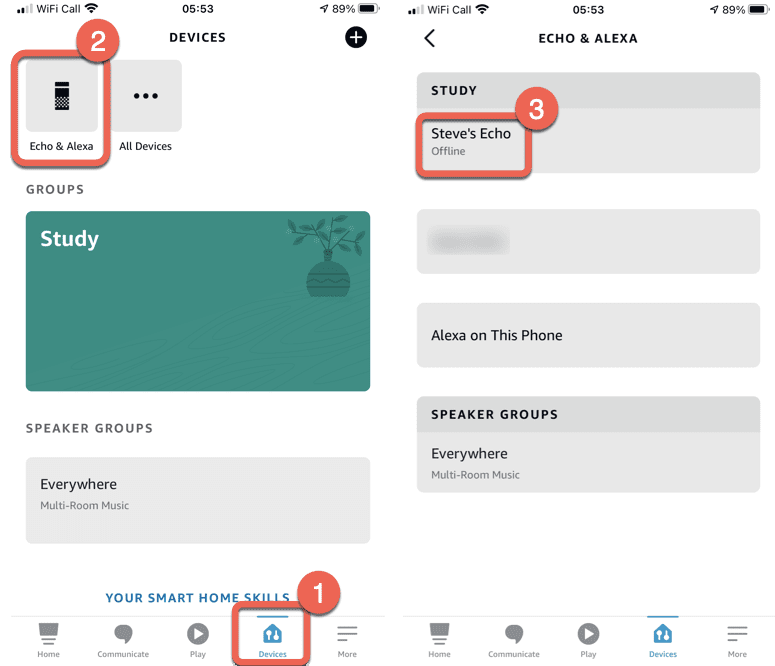
Check Your Internet Connection Is Working
If your Alexa’ internet connection is showing as offline you can try the following to fix it:
First, try rebooting your Alexa. Just unplug it then and plug it back in. Wait for a couple of minutes for it to reboot, then try asking Alexa a question.
If a reboot of the Echo device doesn’t fix the Alexa red ring problem you need to check your internet/ wi fi connection.
The easiest way to see if you have a general internet problem is to check if other devices on your network can connect to the internet. Do a quick Google search on your smartphone or computer to see if they are connected.
If other devices are not connected to the internet then try rebooting your wi fi network router. If this doesnt work then you need to check physical cables connected to your router. If the problem persists then you may need to contact your internet provider.
3. Your Amazon Echo Needs A System Update
Alexa should automatically download and install software updates as long as she is connected to the internet. If your Echo device has been turned off for a while, then you might want to check the software version is up to date as this can cause problems.
To check the software version, open the Alexa app, go to ‘Devices’ and then click on ‘Echo & Alexa’. You should see all of your Echo devices listed. Click on your device and then scroll down and click on ‘About’.
You should see the ‘Device Software Version’. Check this number against the current version shown on Amazon here.
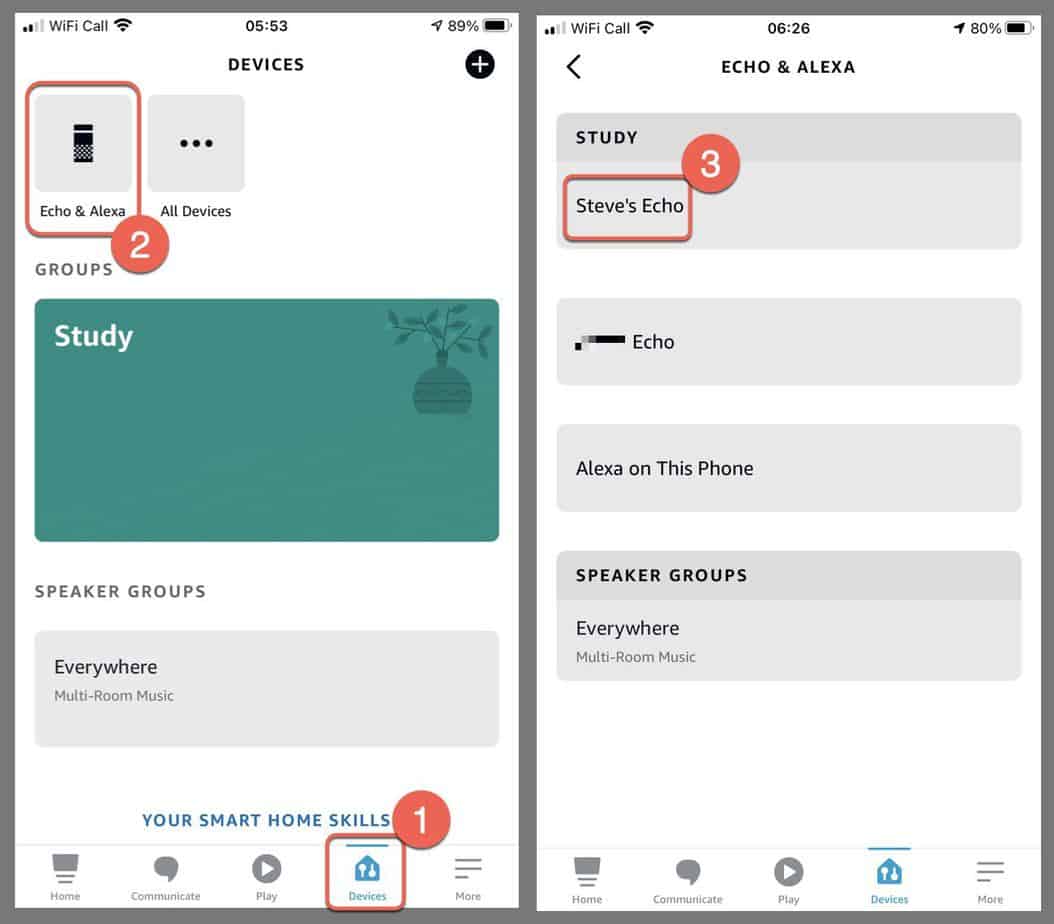
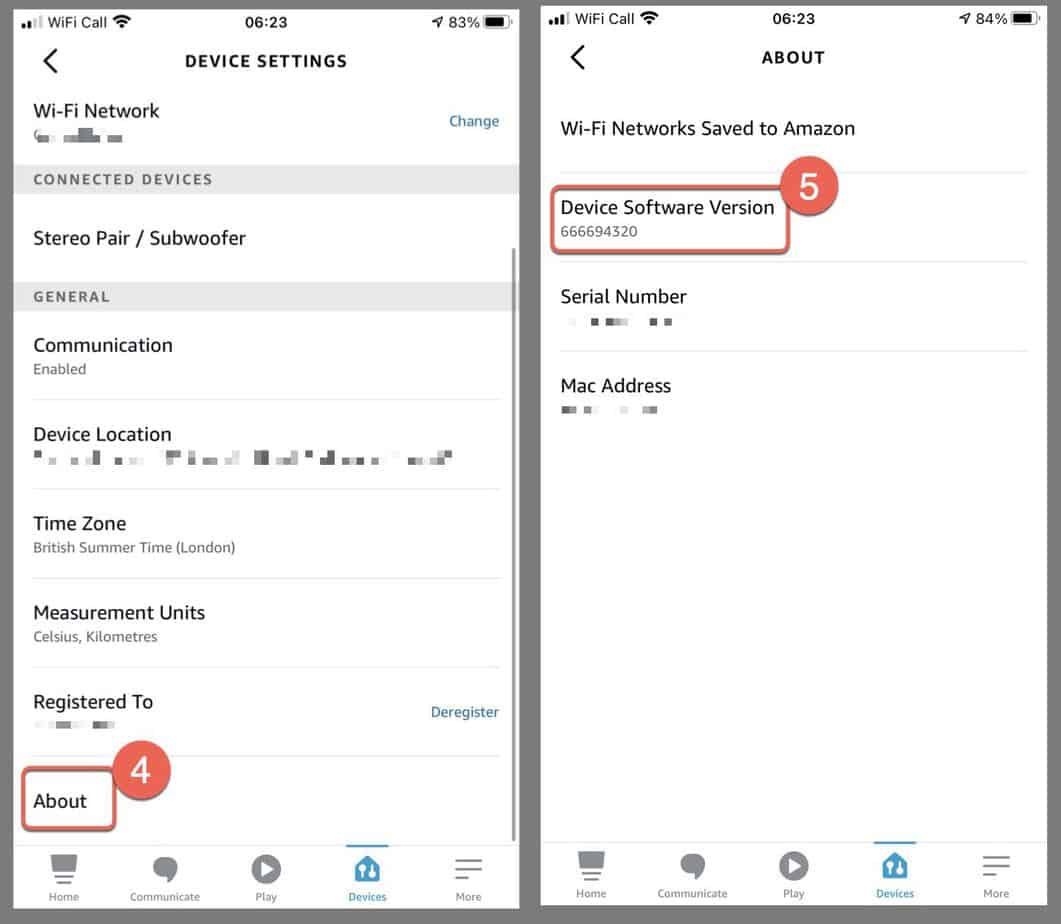
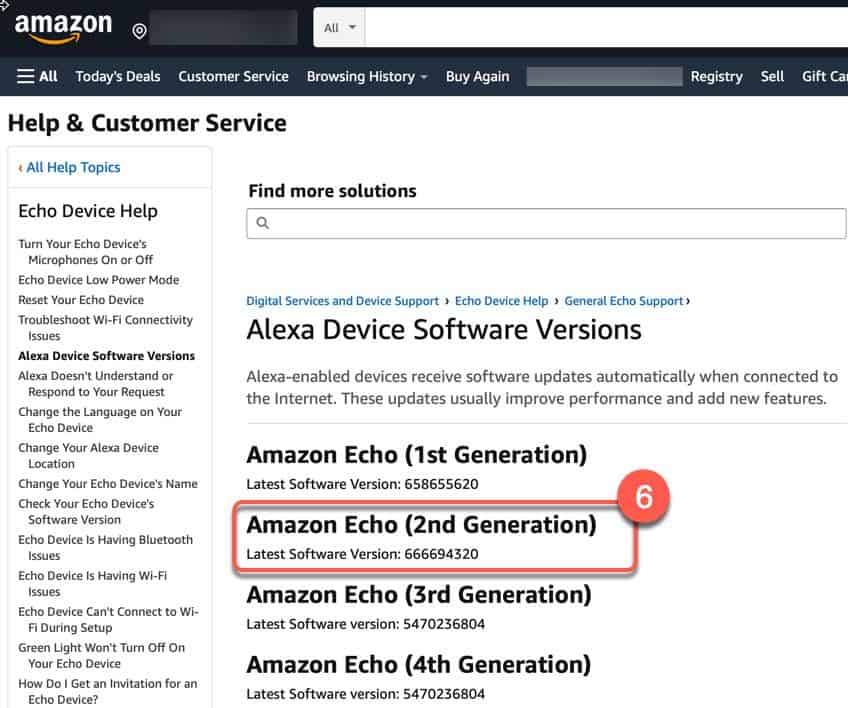
If the numbers don’t match you can ask Alexa to update by saying:
“Alexa, check for software updates”
If you are having trouble updating your echo device settings, first restart it by unplugging it and plugging it back in.
4. Factory Reset Your Amazon Echo
If you have tried other methods but are still having problems with Alexa, try a factory reset of your Echo device.
For all versions of the Amazon Echo follow our guide to factory resetting.
To do a hard reset of your Amazon Echo, hold down both the microphone button and the action button for a few seconds until Alexa shows an orange ring and says “now entering setup mode, please follow the instructions in your Alexa App”.
Open the Alexa App on your phone or tablet. Wait a few moments and it should pop up a message stating that ‘Echo can be set up’ as shown below.
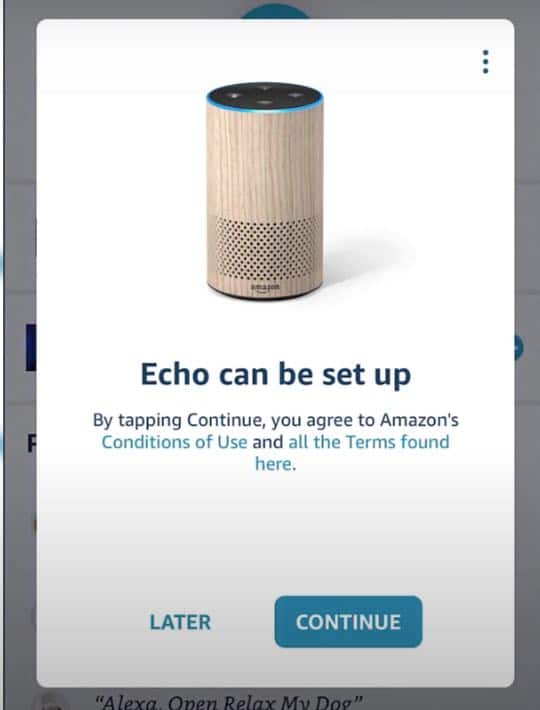
It should automatically connect your echo speaker to your Wi fi. Click continue and setup the language, location and voice profile settings.
Once the settings in the App are all complete, reboot your Echo by unplugged and plugging it back in and then test it by giving Alexa a voice command.
Watch the video below for a more detailed step by step tutorial.
5. Deregister Your Amazon Alexa Device
One last thing to try is, to deregister and re-register your Amazon Echo.
To do this open the Alexa App, click on Devices and then click on the Echo device that you want to to de-register.
Where it shows ‘Registered To’ click the ‘Deregister’ link
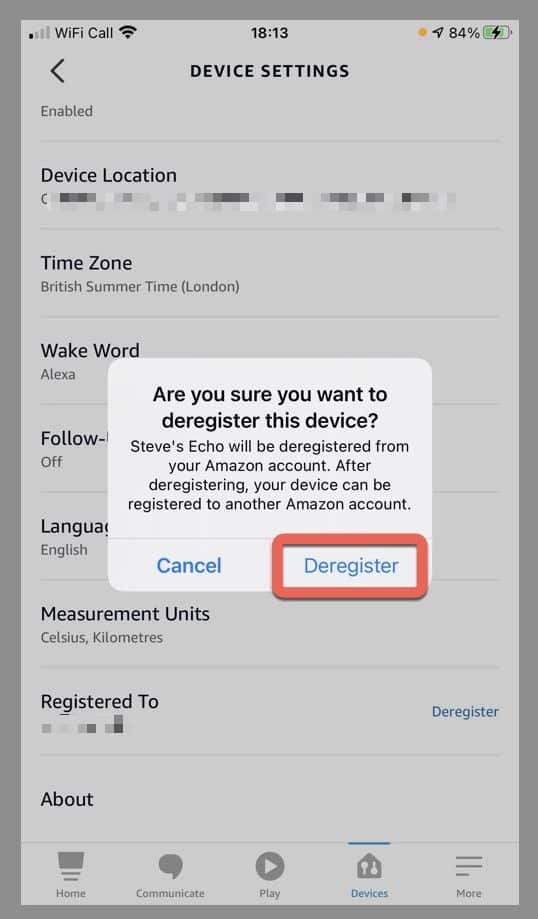
You can also deregister from the Amazon site from the ‘Manage your content and devices‘ page.
Once deregistered, just click on the big + icon in you Alexa app and follow the prompts to re-add and re-register your device
Other Light Rings
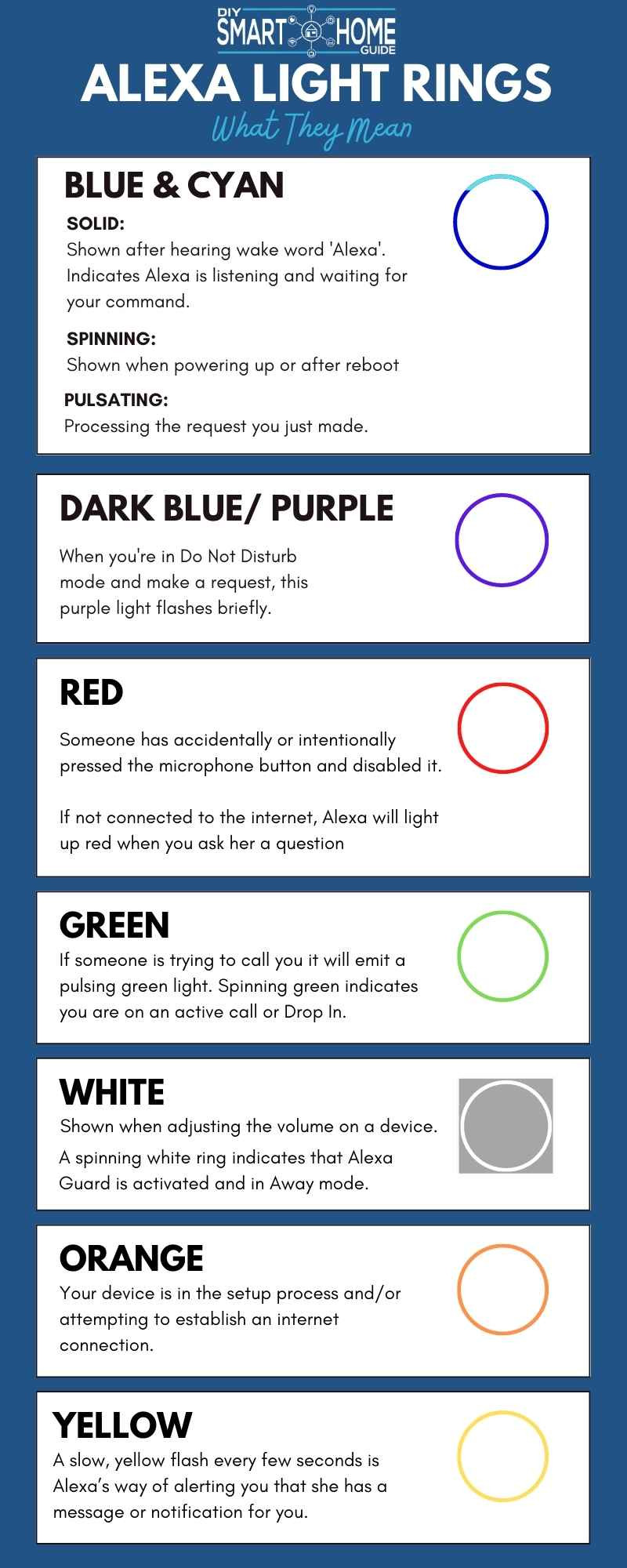
As well solid red light shows as the Alexa red ring, there are various other colored lights that can show up on your Amazon echo devices.
Blue Ring Light
Sometimes referred to as the Cyan spotlight. This is usually shown right after you say the wake word ‘Alexa’. It indicates that Alexa is listening and waiting for your command.
The blue light ring also glimmers for a few seconds to show when Alexa has heard and is processing your voice commands.
Check out our full article about the blue light ring.
Green Lights
If someone is calling you via your Echo speakers will emit a pulsing green light.
If your device is displaying a spinning green light, this indicates you are currently on an active call or engaged in an active Drop In.
White Lights
When adjusting the volume on a device, a white ring is displayed to show what volume level is currently set.
A spinning white ring, is an indicator that Alexa Guard is activated and in Away mode. To turn off this feature and get back to Home mode, simply head into the Alexa app!
Orange Light
Your device is in the setup process and/or attempting to establish an internet connection.
Yellow Light
A slow, yellow flash every few seconds is Alexa’s way of alerting you that she has a message or notification for you.
Conclusion
So that covers everything you need to know about the Alexa red ring/ Echo red ring problem.
Whether you see this on your Echo show as a light bar or an Echo dot red ring hopefully this information will allow you to fix the issue!